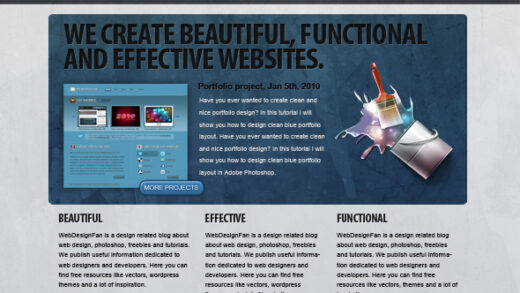Centos7 最小安装
1.ifconfig
yum install net-tools [它提供 ifconfig 工具,如果你不习惯 ip 命令,还可以使用它]
ifconfig
2.设置服务器的主机名称
hostnamectl set-hostname mini
echo $HOSTNAME [检查主机名]
[root@mini ~]# echo $HOSTNAME
mini
3.更新或升级最小化安装的 CentOS
yum update -y
4.关闭SELINUX
sestatus [查看selinux状态]
vi /etc/selinux/config
SELINUX=disabled
重启生效
5.设置静态IP地址
vi /etc/sysconfig/network-scripts/ifcfg-eno16777736
BOOTPROTO=”static”
IPADDR=”192.168.1.101″
NETMASK=”255.255.255.0″
NM_CONTROLLED=”no”
ONBOOT=”yes”
“NM_CONTROLLED=no”表示该接口将通过该配置文件进行设置,而不是通过网络管理器进行管理。“ONBOOT=yes”告诉我们,系统将在启动时开启该接口
重启网络服务
systemctl restart network.service
验证接口是否配置正确
ip add
因为我的DNS没有设置所以导致了ping外网ping不通
vi /etc/resolv.conf
search localdomain
nameserver 8.8.8.8
nameserver 114.114.114.114
service network restart
ping -c 3 www.baidu.com[测试]
6.修改ssh端口
修改端口
vi /etc/ssh/sshd_config
修改去掉port前面注释,修改port值为21622
使用密钥登陆
mkdir ~/.ssh
chmod 755 ~/.ssh
vi ~/.ssh/authorized_keys
chmod 600 ~/.ssh/authorized_keys
vi /etc/ssh/sshd_config
RSAAuthentication yes
PubkeyAuthentication yes
AuthorizedKeysFile
.ssh/authorized_keys
禁止密码登陆
vi /etc/ssh/sshd_config
PasswordAuthentication no
重启ssh
service sshd restart
6.安装iptables
首先要停止 firewalld 服务
systemctl stop firewalld.service
禁止 firewalld 服务在系统启动的时候自动启动
systemctl disable firewalld.server
安装iptables 包
yum install iptables-services -y
设置iptables 防火墙服务开机自动启动
systemctl enable iptables
修改iptables配置
查看状态
service iptables status
查看规则
iptables -L -n
清除默认规则
iptables -F
iptables -X
iptables -Z
建立新的规则
允许本地回环 127.0.0.1
iptables -A INPUT -i lo -p all -j ACCEPT
允许已经建立的所有连接
iptables -A INPUT -p all -m state --state ESTABLISHED,RELATED -j ACCEPT
允许内网的所有连接
iptables -A INPUT -s 10.0.0.0/8 -j ACCEPT
允许所有向外发起的连接
iptables -A OUTPUT -j ACCEPT
拒绝 ping 可选
iptables -A INPUT -p icmp -m icmp --icmp-type 8 -j REJECT
允许 SSH 服务端口(一定要打开,不然就不能ssh了)
iptables -A INPUT -p tcp --dport 21622 -j ACCEPT
允许 Web 服务端口
iptables -A INPUT -p tcp --dport 80 -j ACCEPT
允许 https 服务端口
iptables -A INPUT -p tcp --dport 443 -j ACCEPT
允许返回数据给所有ip所有端口 允许所有本机向外的访问
iptables -A OUTPUT -j ACCEPT
除上面允许的规则,抛弃所有INPUT请求 (注意:如果22端口未加入允许规则,SSH链接会直接断开。)
iptables -P INPUT DROP
除上面允许的规则,抛弃所有FORWARD请求
iptables -P FORWARD DROP
除上面允许的规则,抛弃所有OUTPUT请求
iptables -P OUTPUT DROP
保存(ArchLinux系统下的路径可能和其他系统下的路径不同)
sudo service iptables save
重新启动
sudo service iptables restart
列出规则,供查看
iptables -L -n
7.更新yum源
安装wget
yum install wget -y
备份一下源
mv /etc/yum.repos.d/CentOS-Base.repo /etc/yum.repos.d/CentOS-Base.repo.backup
转到源目录,按照自己的版本下载源
cd /etc/yum.repos.d/
wget http://mirrors.163.com/.help/CentOS7-Base-163.repo
运行以下命令生成缓存:
yum clean all
yum makecache
8.安装 GCC (GNU 编译器集)
yum install gcc -y
gcc --version
[root@mini yum.repos.d]# gcc --version
gcc (GCC) 4.8.5 20150623 (Red Hat 4.8.5-11)
Copyright © 2015 Free Software Foundation, Inc.
本程序是自由软件;请参看源代码的版权声明。本软件没有任何担保;
包括没有适销性和某一专用目的下的适用性担保。
9.安装 7-zip 工具(压缩和解压所有已知类型文件的工具)
yum install p7zip -y